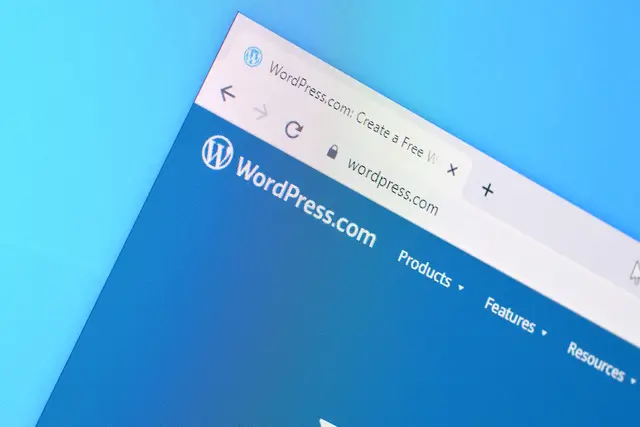A Step-by-Step Guide on How to Create a Custom WordPress Login Page
Introduction:
The WordPress login page is often the first interaction users have with your website’s backend. While the default login page serves its purpose, customizing it can add a touch of professionalism and align it with your brand identity. In this comprehensive guide, we’ll walk you through the process of creating a custom WordPress login page, allowing you to set the tone for a unique and memorable user experience.
Why Customize Your WordPress Login Page:
Before we dive into the steps, let’s briefly explore the benefits of customizing your WordPress login page. A personalized login page not only enhances the visual appeal of your website but also contributes to brand consistency and can create a more polished and professional image.
Step 1: Choose a Method to Customize:
There are multiple ways to customize your WordPress login page. You can either use a plugin or manually edit your theme’s files. Marqetrix Web Solutions suggests using a plugin for simplicity and avoiding potential conflicts with theme updates.
Step 2: Install and Activate a Custom Login Page Plugin:
In your WordPress dashboard, navigate to “Plugins” > “Add New.” Search for a custom login page plugin, such as “Custom Login Page Customizer” or “LoginPress.” Install and activate the chosen plugin.
Step 3: Access the Customization Settings:
Once the plugin is activated, locate its settings in your WordPress dashboard. Usually, you can find them under “Settings” > “LoginPress” or a similar menu item.
Step 4: Customize Login Page Elements:
Use the customization settings to modify various elements of your login page. You can change the background image, colors, login form layout, and even add your logo. Marqetrix Web Solutions recommends experimenting with different options to find a design that aligns with your brand.
Step 5: Add Custom CSS (Optional):
For users comfortable with CSS, you can further enhance your customization by adding custom CSS. This step is optional and allows for more granular control over the styling of specific elements on the login page.
Step 6: Preview and Save Changes:
Most custom login page plugins provide a live preview feature. Marqetrix Web Solutions encourages you to preview your changes to ensure they align with your vision. Once satisfied, save the changes.
Step 7: Test Your Custom Login Page:
Log out of your WordPress account and visit the login page to see the changes in action. Ensure that all elements are displaying correctly and that the login process functions seamlessly.